If your business is already using WhatsApp Business through another provider (like Intercom, Twilio, MessageBird, or 360Dialog) and you’re ready to move to Customerly, good news: the process is simple, secure, and you can keep everything that matters.
Migrating your WhatsApp Business number to Customerly means you can continue talking to your customers on the same phone number while unlocking all the benefits of Customerly’s unified inbox, automation, and AI capabilities.
In this guide, we’ll show you exactly how to switch to Customerly without losing your chat history, templates, or verified status.
Why Switch to Customerly for WhatsApp Business
With Customerly, you get much more than WhatsApp messaging. You gain access to a full customer communication suite — including live chat, email automation, surveys, AI replies, and an integrated Help Center — all in one place.
By migrating your WhatsApp Business number to Customerly:
✅ You retain your existing business number, display name, and verified status.
⚡ You can start managing WhatsApp messages directly in Customerly’s Inbox.
🧠 You can connect Aura AI to automate responses or triage messages.
💬 You can combine WhatsApp with live chat, email, and surveys in one thread.
🔐 You stay compliant with Meta’s official migration process.
The Official WhatsApp Migration Process
Meta allows businesses to migrate their WhatsApp Business numbers between Solution Providers while keeping their phone number, templates, and business identity intact.
The official process is called Embedded Signup Migration, and it’s the preferred way to switch providers.
You can read Meta’s full documentation here:
👉 Migrating a business phone number from one Solution Partner to another via Embedded Signup
Here’s how it works in simple terms:
Start Embedded Signup with Customerly
You’ll initiate the process directly from Customerly. During signup, you’ll enter your existing WhatsApp Business number.
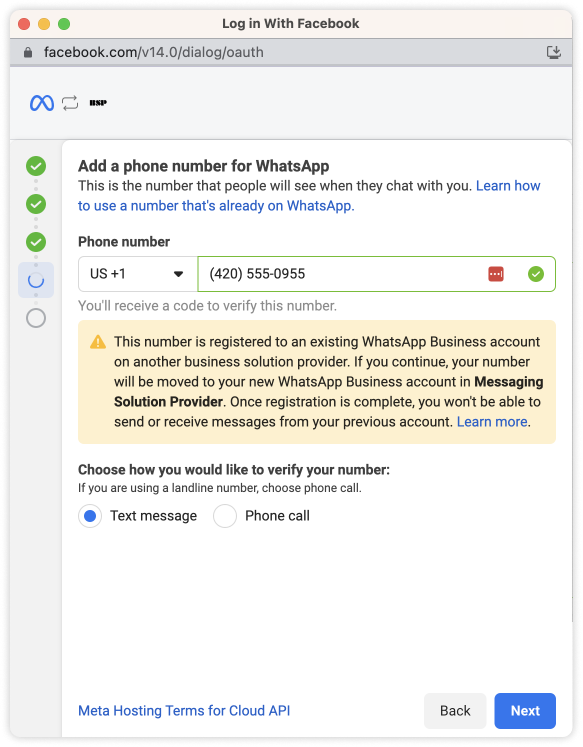
Meta Creates a New WhatsApp Business Account (WABA)
Meta automatically creates a new WABA under your Meta Business Manager and connects it to Customerly.
Your Assets Are Transferred Securely
Your display name, templates, quality rating, and verified status remain intact. Only the provider changes — you now use Customerly as your Business Solution Provider (BSP).
Templates and Media Are Duplicated Automatically
Approved templates are migrated to your new WABA so you can continue messaging without interruption.
Your Number Is Ready to Use with Customerly
Once the migration completes, your business can start sending and receiving WhatsApp messages in Customerly’s Inbox right away.
What You’ll Keep After Migration
When switching to Customerly via Embedded Signup:
Your phone number stays the same.
Your display name and Official Business Account status remain approved.
Your quality rating and messaging limits are preserved.
Your approved templates are duplicated automatically.
There’s no downtime — you can continue to message customers without interruption.
What You’ll Need Before Starting
Before beginning the migration, make sure that:
Your Meta Business Account is verified.
Your existing WhatsApp Business Account (WABA) is approved and active.
Your WABA has a valid payment method attached.
Two-step verification is disabled for your WhatsApp number.
You can disable it in the WhatsApp Manager or ask your current provider to disable it.
Step-by-Step Migration to Customerly
Disable Two-Step Verification
This can be done via the WhatsApp Manager. Migration cannot proceed while it’s active.
Begin Embedded Signup
Start the process directly from your Customerly dashboard. You’ll be asked to log into your Meta account and confirm the number you’re migrating.
Confirm Your Business and Phone Number
Select the correct Meta Business Account and the phone number you want to migrate.
Complete the Meta Authorization Flow
Meta will verify your ownership and automatically link your number to a new WABA managed by Customerly.
Start Messaging in Customerly
Once complete, your WhatsApp number will appear in Customerly’s Inbox — ready for you and your team to use immediately.
Common Questions
Will my message history be migrated?
No. WhatsApp doesn’t allow message history migration between providers. You’ll start fresh in Customerly’s Inbox, but all new messages will appear there going forward.
Will my templates work immediately?
Yes. Approved templates are automatically duplicated. Some may take a few hours to fully revalidate under Meta’s new template review.
Will my customers notice the change?
No. Your phone number and display name remain the same, so conversations continue seamlessly.
Ready to Switch to Customerly?
Migrating your WhatsApp Business account is quick, secure, and officially supported by Meta.
You’ll keep your business identity, approved templates, and verified status — while gaining access to the most complete customer communication platform for SaaS and service businesses.
👉 Follow Meta’s official migration documentation here
and get started with Customerly for WhatsApp Business today.
