Why use conversation topics?
Conversation topics are a powerful way to organize and analyze customer support interactions. By categorizing conversations, you can:
• Identify common support issues – Understand what customers ask about most.
• Improve response times – Quickly recognize and address frequent concerns.
• Optimize team efficiency – Allocate resources based on trending topics.
• Enhance reporting & strategy – Use data to improve workflows and customer satisfaction.
Instead of sorting through individual conversations, your team can see key topics at a glance and take action based on real data.

How to enable and use conversation topics
1. Enabling conversation topics
To start using conversation topics, go to:
1. Project Settings
2. Inbox → Conversation Topics
3. Enable the feature and start adding topics.
2. Adding conversation topics
To ensure accurate categorization, we recommend adding a few key topics related to your most common support inquiries (e.g., Billing, Account Management, Feature Requests).
• Click Add Topic in Project Settings → Conversation Topics.
• Enter a name and description to define the topic.
• Once saved, topics will be available for manual and AI classification.
Tip: if you'd like to nest the topics, you can define the relationship in the topic description

3. Assigning conversation topics
There are two ways to classify conversations:
• Manually: Add topics to a conversation from the right side of the conversation detail page.

• Automatically (AI-powered classification): Enable Aura AI in AI settings to categorize conversations when they are closed.
If no existing topic matches a conversation, AI will suggest a new one for review.

4. Managing suggested topics
When AI or a support agent without permissions suggests a topic, it appears in Suggested Topics in Project Settings.

A manager with admin permissions can:
• Approve the topic to include it in future classifications.

• Discard the topic to prevent it from being suggested again.

Tip: Discarding a topic ensures AI does not use it in future classifications.
The management feature can also be found in the insights section:
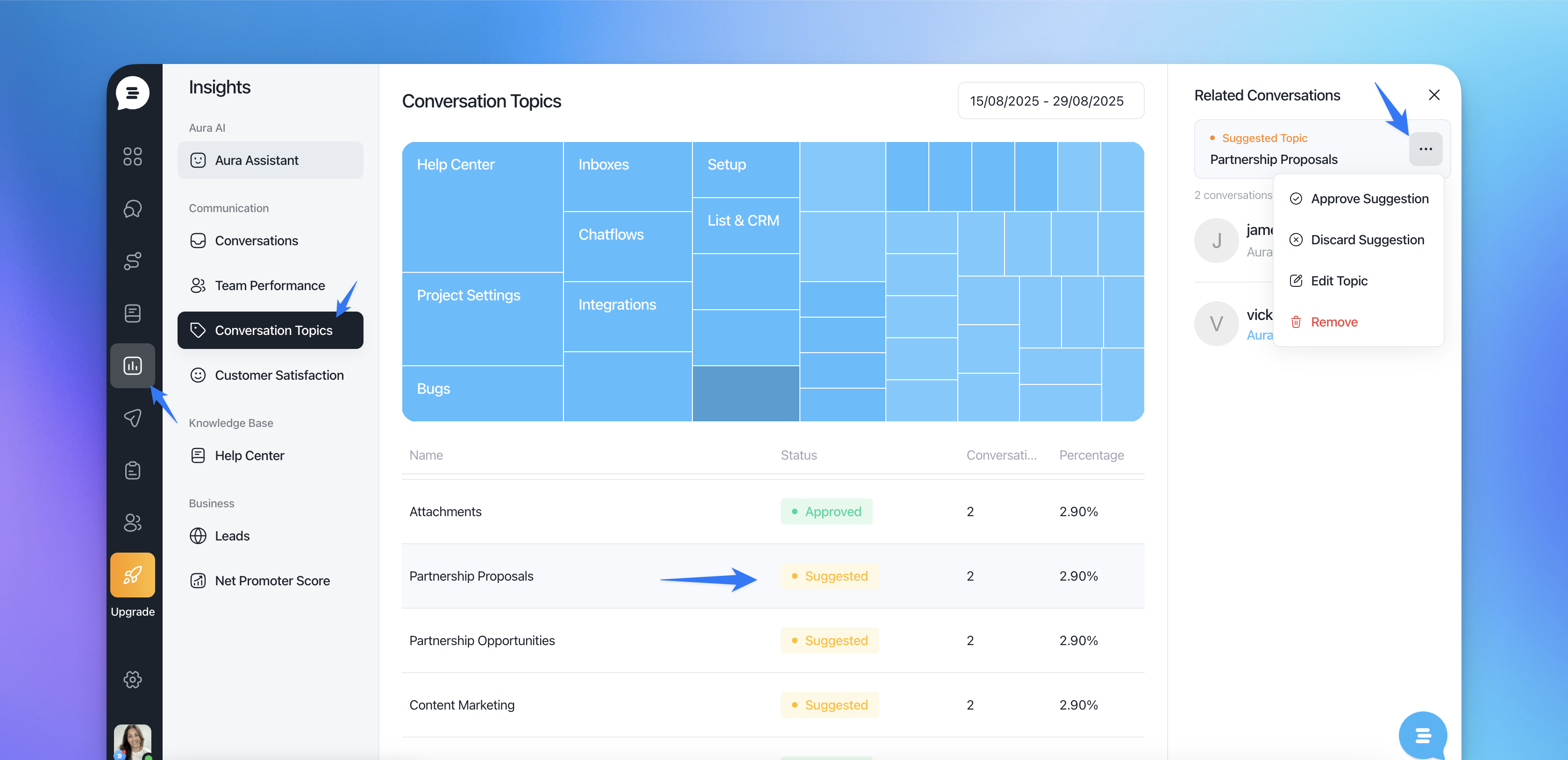
5. Tracking conversation topics in insights
To analyze trends, go to the Insights section, where you’ll find reports on:
• The number of conversations per topic.
• Trends over time to identify recurring issues.
• Key areas that generate the most support requests.

• Suggested topics by the AI (light blue)

This data helps teams make informed decisions, optimize workflows, and enhance customer experience.
get started with conversation topics
By enabling and using conversation topics, you can streamline customer support, gain valuable insights, and ensure your team is focusing on what matters most.
Activate this feature today to improve efficiency and stay ahead of customer needs!
