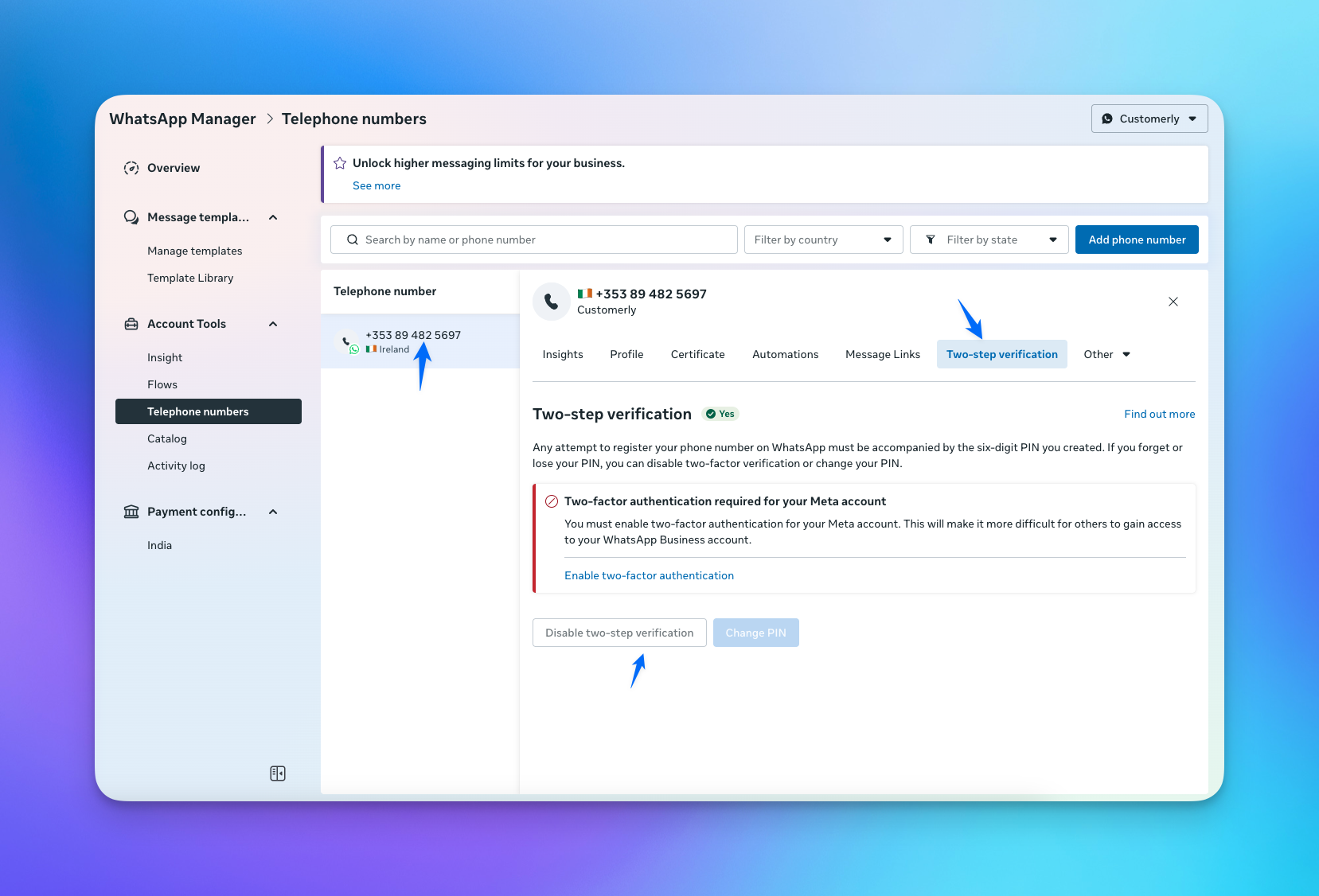Learn how to safely disconnect or delete a WhatsApp Business number from Customerly. This guide explains when it’s required, how to handle two-factor authentication (2FA), and what to do depending on where the number will be used next.
When should you disconnect a number?
You may need to disconnect a WhatsApp number from Customerly in these cases:
You no longer want to use that number in Customerly.
You want to move the number to another Customerly project.
You want to migrate the number to another external tool (e.g., Intercom, Zendesk, or another provider).
How to disconnect a Whatsapp number?
Go to Project Settings > Installation > Connections > WhatsApp.
Select the number you want to disconnect.
Click Delete or Disconnect.
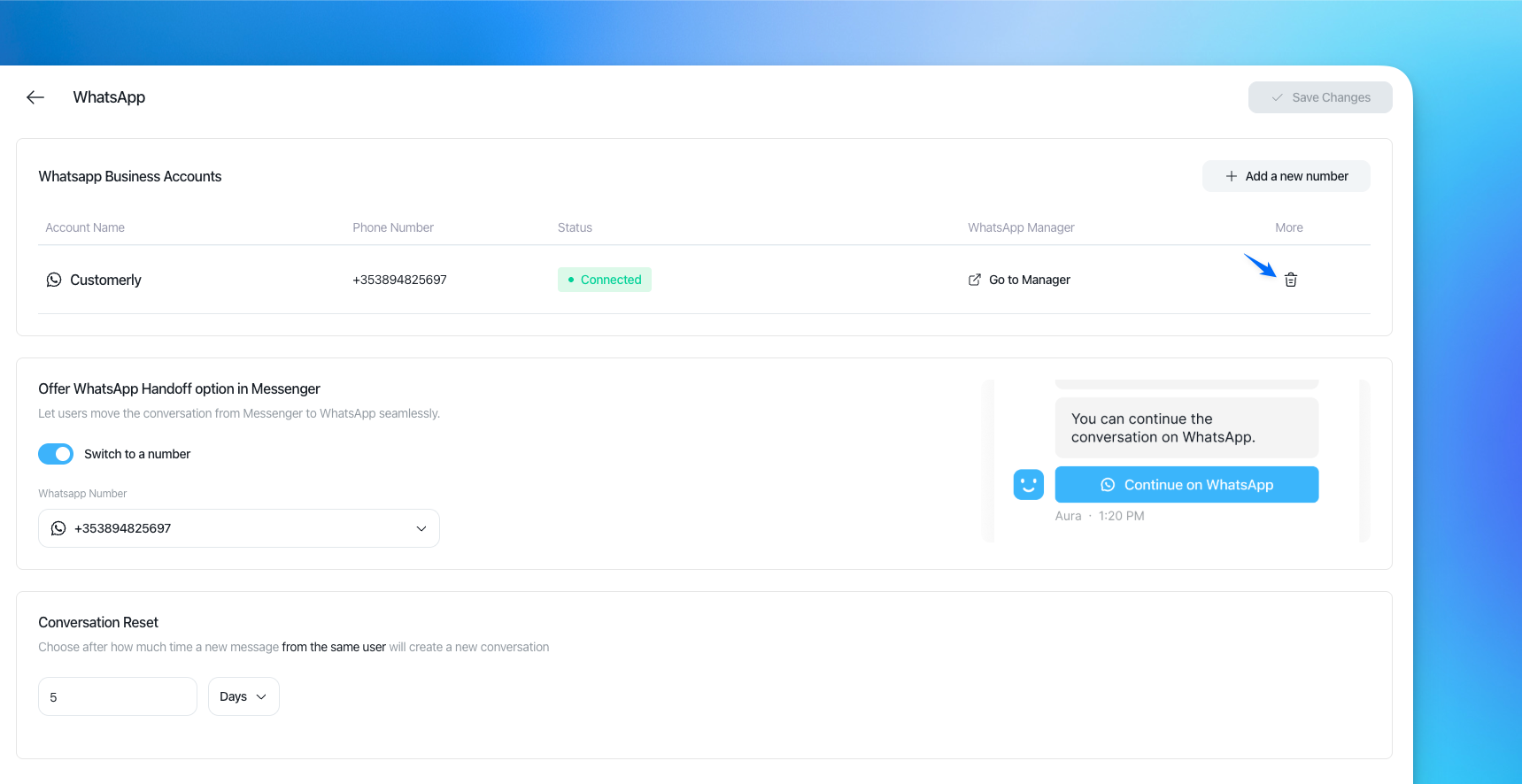
Important notes about 2FA when disconnecting
If reusing the number inside Customerly (for example, in another project):
You do not need to disable two-factor authentication (2FA).If moving the number to another tool outside Customerly:
You must disable 2FA before reconnecting it.Go to WhatsApp Manager
Click on your phone number
Select Two-step verification
Click Disable two step
This ensures the number can be registered successfully in the new platform.