In this article, we explained how to create an article in your Help Center. Now, let's see what editing tools you have to create outstanding instructive articles.
How do I enter editing mode?
To edit an existing article:
Go to your Articles section.
Click directly on the article you want to edit.
This will open the article in editing mode. You can now click anywhere in the text to start making changes.
How do I find my tools to add blocks?
When you start editing an article and click into an empty area, you will see a ➕ plus icon appear.
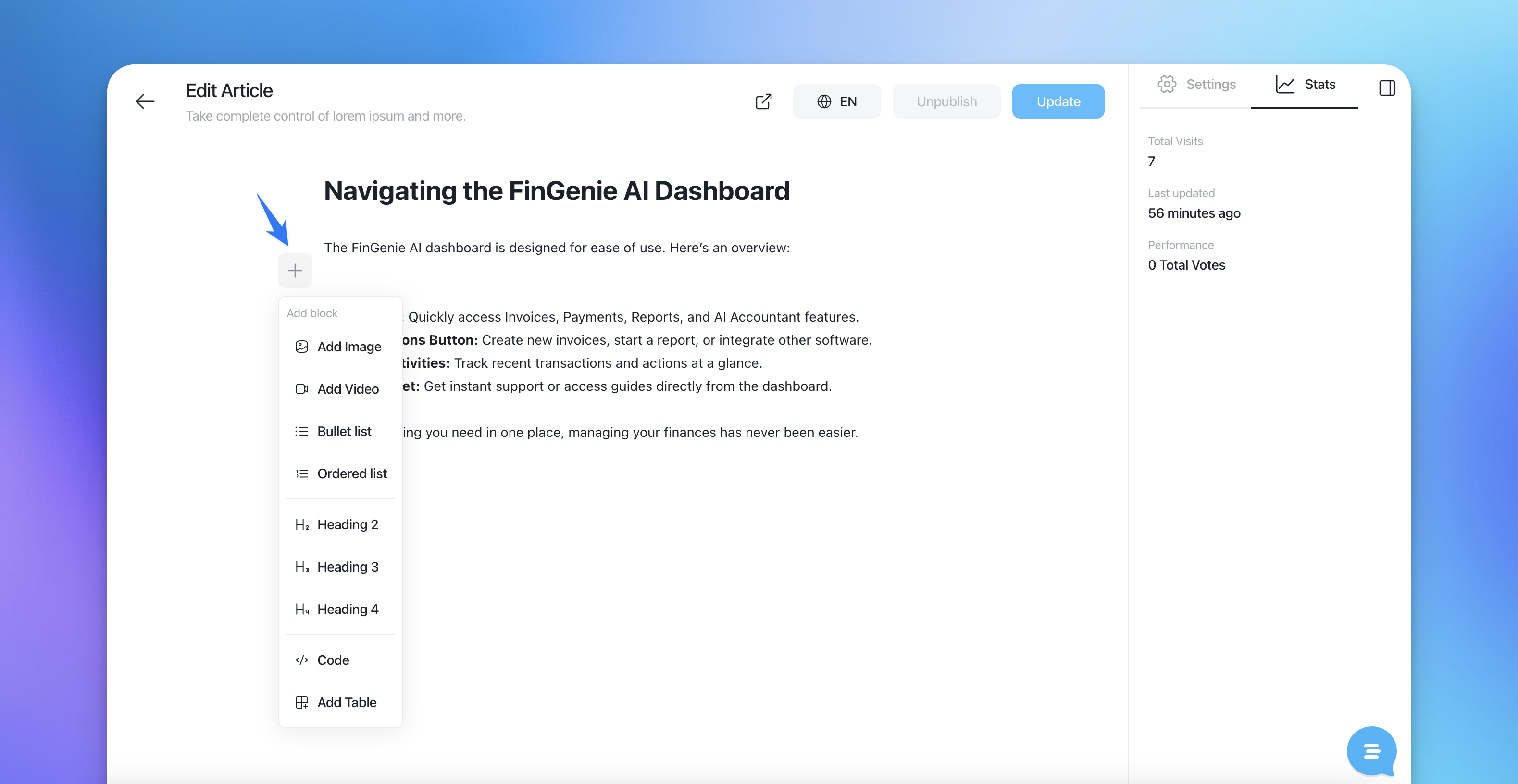
Clicking this icon opens the block menu where you can insert different types of content. Here's what you can add:
🖼 Add Image – Upload or select an image to insert (alternatively, you can use links with the following format https:// ending with jpeg, jpg, gif, png, bmp, webp, svg)
🎥 Add Video – Embed a video to enrich your article.
• Bullet list – Create a bulleted list.
1. Ordered list – Create a numbered list.
H₂ Heading 2 – Insert a medium-sized heading.
H₃ Heading 3 – Insert a smaller heading.
H₄ Heading 4 – Insert a subheading.
</> Code – Add a block of code.
📊 Add Table – Insert a table to organize data.
Each block can be easily added and rearranged to structure your article content as needed.
If your article already contains text or other blocks, you’ll notice a three-dot menu (⋯) appear when you hover over a block.
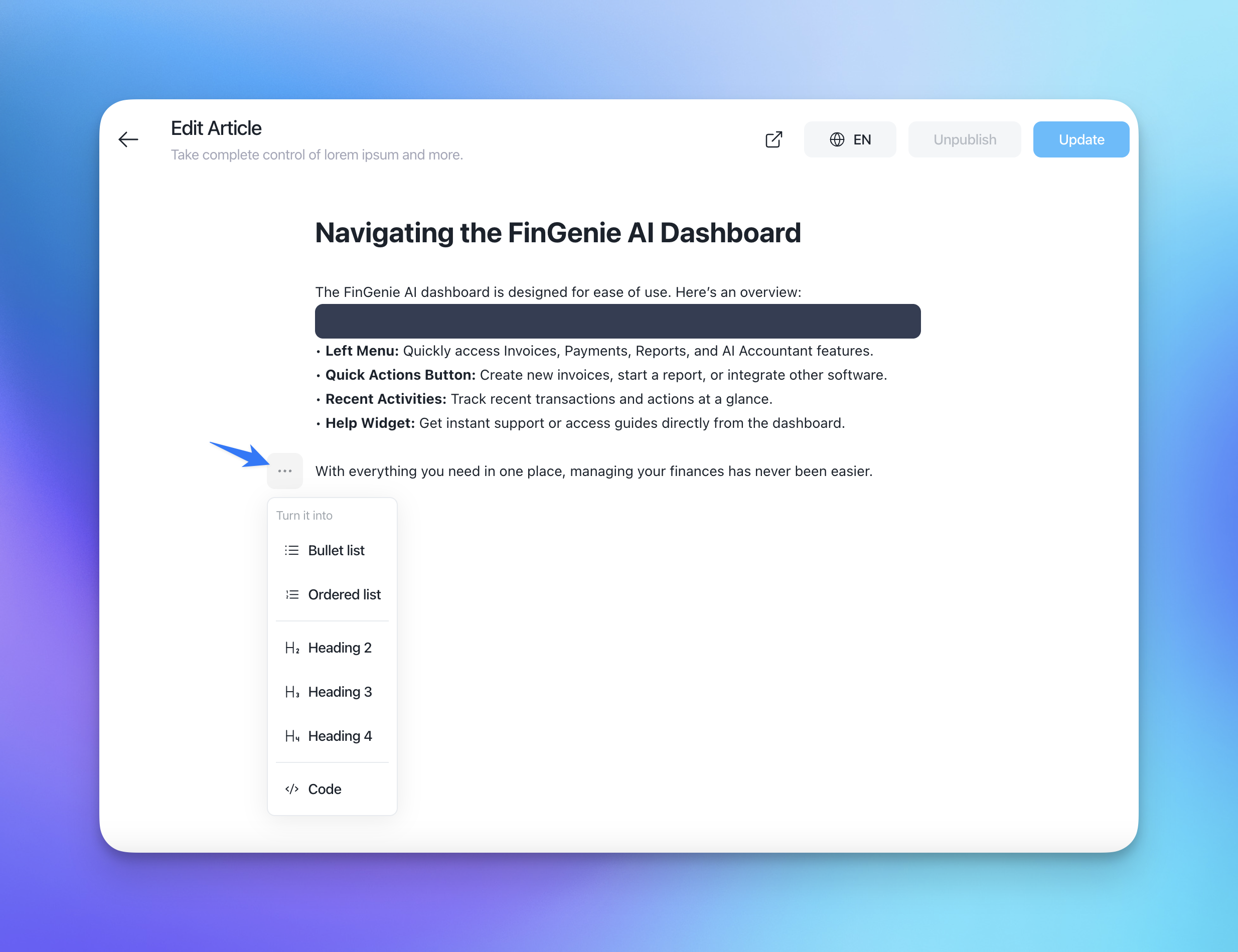
Clicking on this menu allows you to turn the current block into another type, such as:
Bullet list
Ordered list
Heading 2
Heading 3
Heading 4
Code block
This is useful when you want to change the formatting of a paragraph without deleting and retyping it.
How do I find my tools to change font?
Select the text you want to change font and a toolbar will appear:
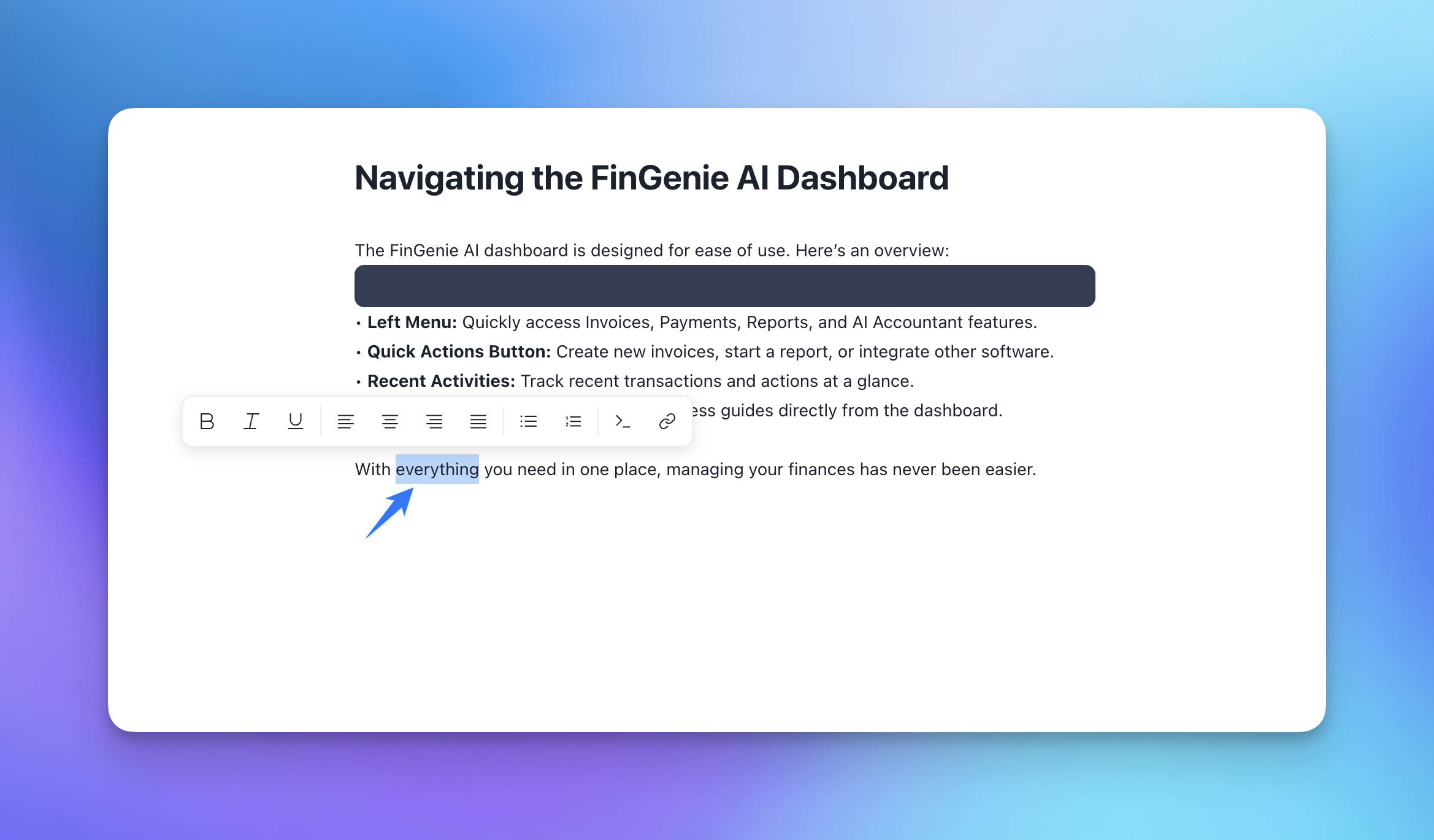
From left to right, the toolbar contains the following icons:
B – Bold text
I – Italic text
U – Underline text
Left Align – Align text to the left
Center Align – Center align text
Right Align – Align text to the right
Justify – Justify text
Bullet List – Create a bulleted list
Numbered List – Create a numbered list
Code – Format text as inline code or code block
Link – Insert or edit a hyperlink
Alternatively, you can bring this toolbar up without selecting a text, by using the shortcuts (cmd + B, cmd + I, etc)
What are the special features of the editor I should know about?
If you don't make a space between paragraphs, don't worry, we programmed it automatically.
If you accidentally make mistakes or need to delete something in the editor, use the Ctrl + Z Undo short key.
