Keeping your Help Center up to date and well-structured is key to helping customers find answers quickly. In Customerly, you can create new articles, reorder them, and manage their settings with just a few clicks. Here’s how to do it step-by-step.
Creating a new article
Go to your Help Center dashboard.
Click on the option to create a new article.
A blank article editor will open — here you can start adding your content, images, videos, and other helpful elements.
(We’ll cover the full article editing process in another guide.)
Reordering articles
If you want to change the order of your articles:
Find the article list within your chosen collection.
Click the three dots menu next to the article list.
Select Reorder.
Drag and drop your articles into the order you prefer.
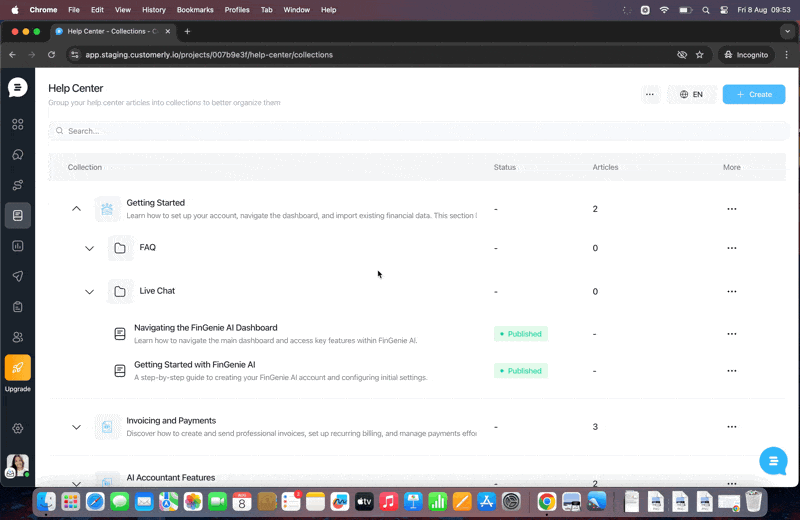
Note: If your Help Center supports multiple languages and you move an article from a collection with fewer languages to one with more, you’ll first need to translate the destination collection into any missing languages before you can move the article.
Managing an existing article
From the three dots menu on each article, you can:
Rename the article.
Move it to another group or collection.
Preview it to see how it will look to customers.
Unpublish it so it’s no longer visible to the public.
Delete it if it’s no longer needed.
Copy the link to share it directly with a customer or teammate.
Entering edit mode
To edit an existing article, simply click on its title from your Help Center list. This will open the editor so you can make your changes instantly.
