FAQs
Where do I create or edit templates?
In Meta’s WhatsApp Manager. Access it from Project Settings → Installation → Connections → WhatsApp in Customerly.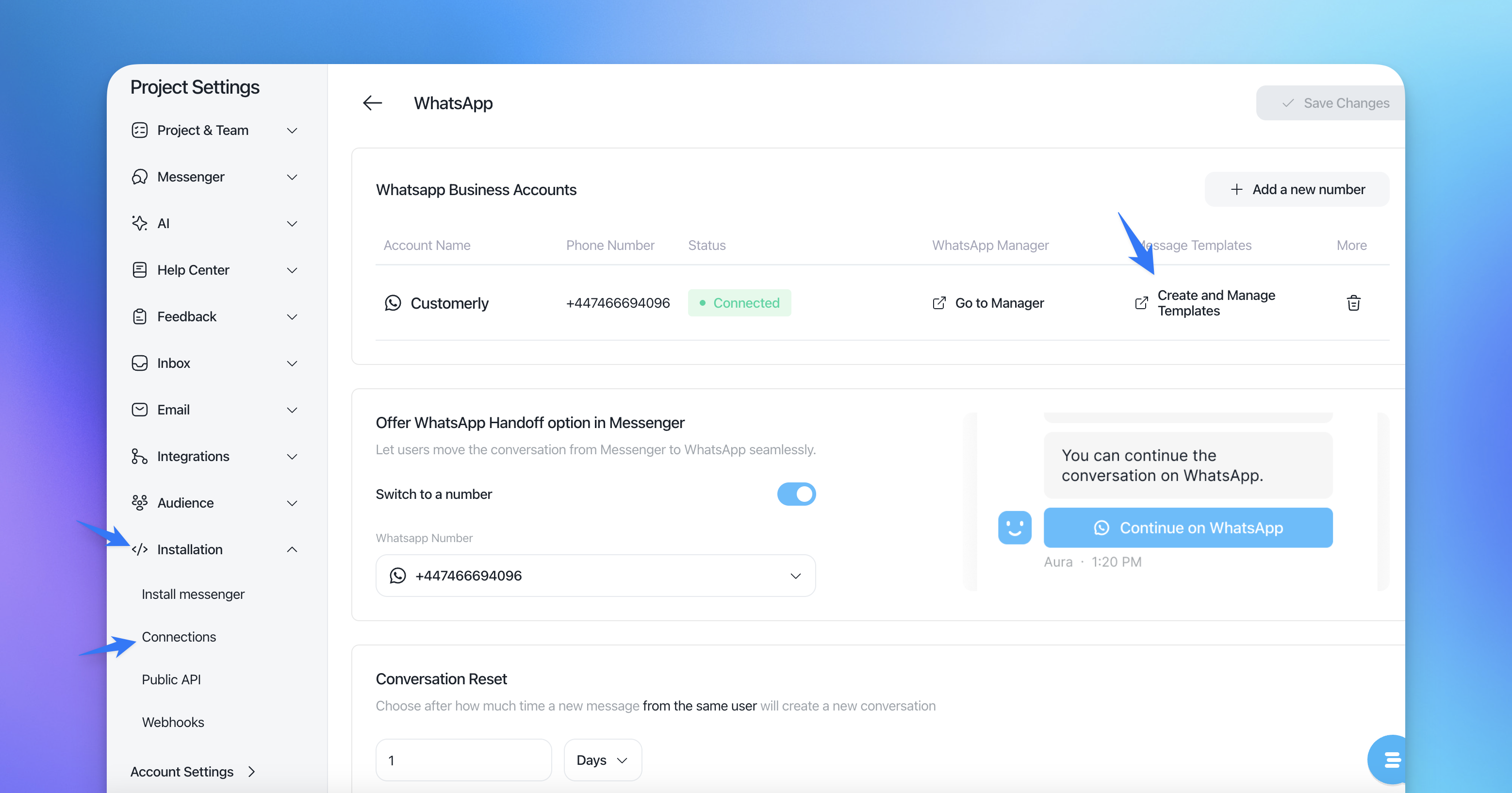
Do templates cost extra?
Meta charges per template/conversation according to their pricing. You need a payment method in Meta to send.Can I send templates to numbers not in my CRM?
Yes. When composing a new WhatsApp message, you can enter a new phone number and select a template.Are media templates supported?
Not at this time—stick to text‑only templates.
Troubleshooting
I get an error about billing or payment.
Add a valid payment method in your Meta business account. WhatsApp (Meta) bills template sends; Customerly doesn’t control these charges.
My template with buttons doesn’t appear.
Only text‑only templates are supported today. Recreate a text‑only version in WhatsApp Manager to use it in Customerly.
Variables didn’t fill correctly.
Before sending, make sure you’ve filled every placeholder or used valid Customerly variables. Preview the final text when possible.
Can I automate template sends in flows?
Not yet. Templates are manual today. Automation via flows is planned.
Glossary
WhatsApp template: A pre‑approved message you can send to start or re‑start a conversation outside the 24‑hour window.
24‑hour window: WhatsApp’s rule allowing free‑form agent replies only within 24 hours of the customer’s last message.
