When a customer goes offline during a live chat, Customerly can automatically continue the conversation via email. To make those follow-up emails match your preferred communication style, you can choose how the email content is displayed — Styled or Plain Text.
Where to find the setting
Go to Project Settings in your Customerly dashboard.
Select Messenger → General settings.
Scroll to the Behaviour section.
Under Continue your conversation via email, locate the option Show email content as.
From the dropdown menu, select either Styled or Plain Text.
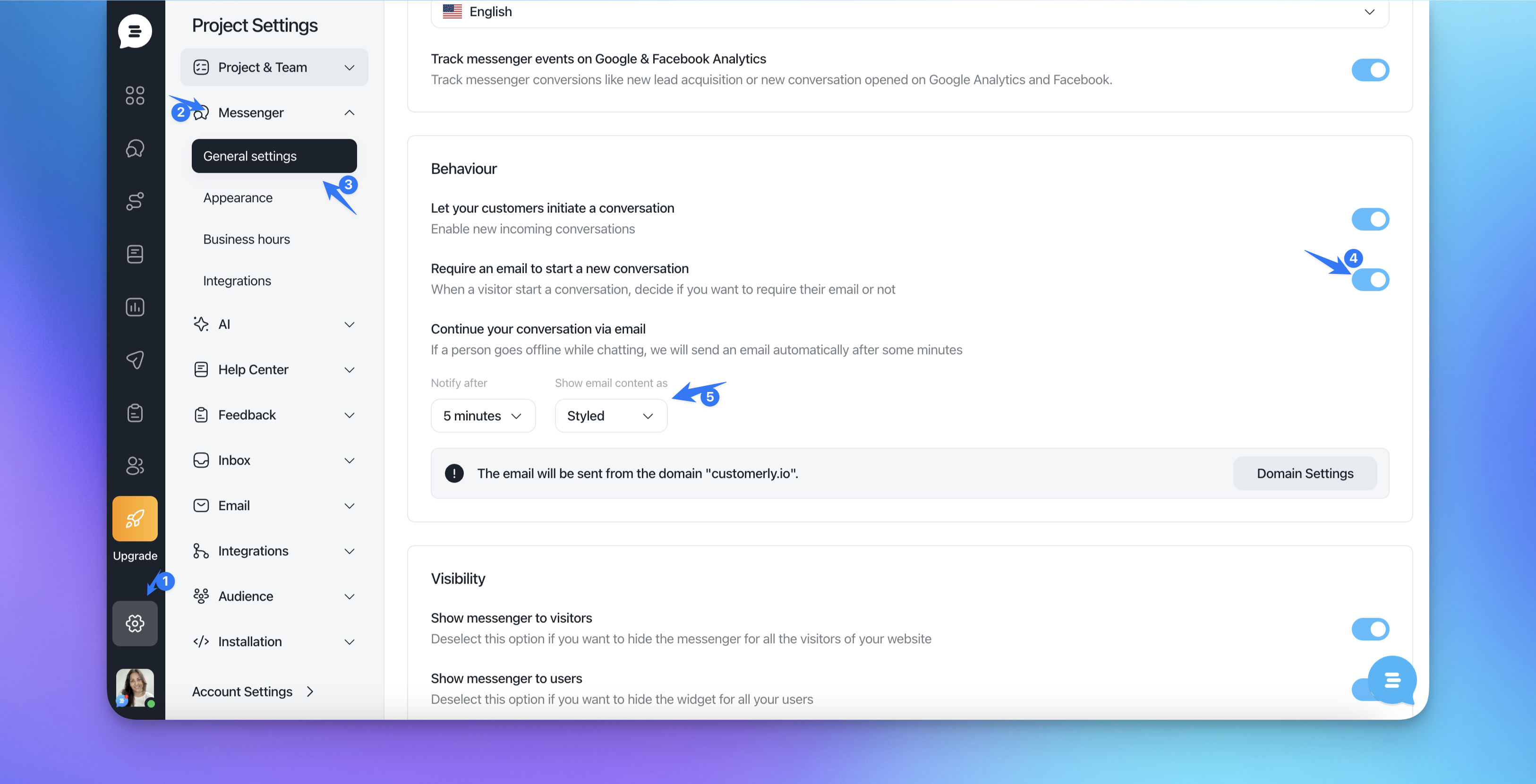
Understanding each option
Styled
Choosing Styled formats your emails to match your brand’s visual identity. This includes:
Customerly’s branded email layout
Rich text formatting (bold, italics, colors)
Embedded links and images
Best for: businesses that want to keep a professional and visually appealing communication style consistent with their website and chat widget design.
Plain Text
The Plain Text option sends the conversation in a simpler, text-only format. It removes all styling, colors, and formatting.
Best for: teams that prefer a minimalist look or need to ensure maximum email deliverability and compatibility across devices.
